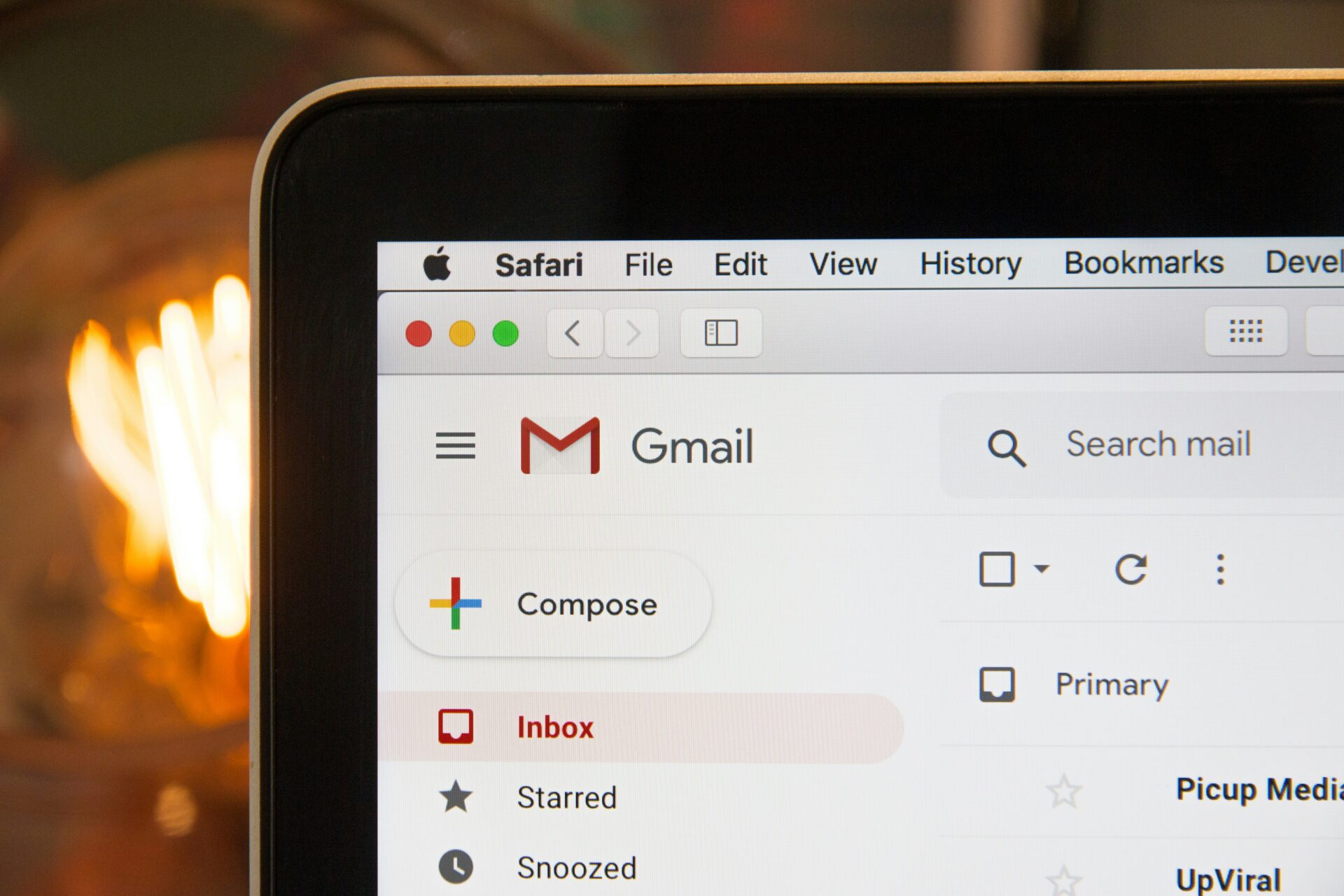The reason most of us are drawn to WordPress is because of the high level of functionality it offers, allowing you the freedom the design and build the perfect website for your organisation, whether you create your own theme or work with an agency on your website’s design.
However, there’s a lot more to WordPress than the popular customisation options and plugins that we’re all familiar with. The scheduling options and image gallery functionality are handy tools that we all use on a regular basis, but what about the hidden features we’re not so familiar with? Today we’re going to share details of five secret WordPress features you might not have come across before, so you can get to grips with tools you didn’t even know existed.
Distraction-Free Mode
Are you prone to getting distracted when writing a new entry for your organisation’s blog? If so, distraction-free mode was made for you. Simply click on the distraction-free mode button when you’re writing a new post (you’ll find the button on the right of the toolbar, just underneath the ‘Text’ tab) and you’ll notice your sidebars and post options disappear, leaving you with nothing but the text box on your screen.
Add Tags to Menus
When creating a custom menu for your website, you may want your site visitors to navigate your content by more than just categories or pages. Well, they can, and it’s very simple to set up. While the default options allow you to add pages, posts and categories to your menus, you can also add tags. This hidden features is extremely handy if you’re working on a specific project or event and want to feature all of the related content in your navigation bar, without creating a brand new category or dedicated page.
All you need to do is visit Appearance -> Menus -> Screen Options, select the items you want to add to your menus and, hey presto, you can now create your brand new menu, with additional functionality.
Sticky Posts
Want to spotlight an important post or announcement on your company blog but don’t want to pause your content schedule in the mean time? You don’t have to. You can pin any post to the top of your blog so it will always appear first when people visit.
To add a new sticky post (or pin an existing post to the top), open the Visibility settings and check the option ‘Stick this post to the front page’. Save your changes and you’re all done.
Custom Default Category
You know the drill; if you forget to assign your post to a specific category it gets added to the dreaded ‘Uncategorized’, never to be reassigned until you decide to rehaul your organisation’s blog and spend hours painstakingly adding uncategorised posts to the correct categories. It’s frustrating and time-consuming, so why not change your default category from ‘Uncategorized’ to something more relevant and professional so you never have to worry again?
Head to Settings -> Writing and select a new category from the ‘Default Post Category’ drop down…it’s that simple!
Read More Option
If you have your blog posts laid out in a traditional blog format, the last thing you want is for the entire content of each post to be displayed. It’s clunky, takes up too much space and makes it difficult for viewers to scroll through and find the post they want to read.
Instead, try making use of the ‘Read More’ option, which cuts off your blog post at a pre-determined point and inserts a handy ‘Read More’ tag, which users can click to see the full post.
To add this into your posts click on the ‘Insert Read More Tag’, which you’ll find in the text bar as two thick lines with a dashed line in the middle. This will insert the break wherever you are in your post, so choose your positioning wisely (after the first paragraph is always a good bet).
*
So there you have it, five secret WordPress features that will enhance your content creation process and make it even easier for your website to shine. If you have any other tips you think we should have included please don’t hesitate to let us know in the comments and we’ll be sure to add them to our list.